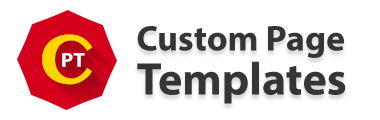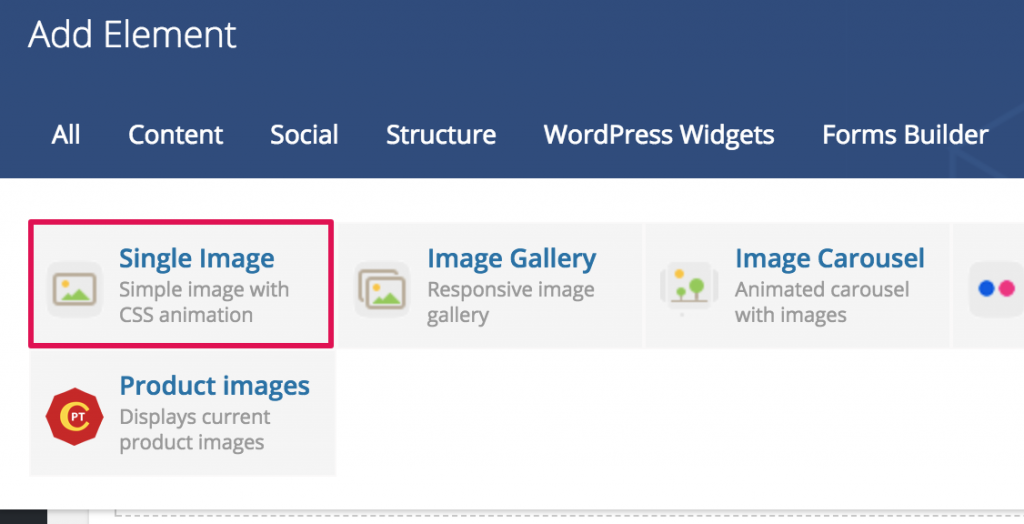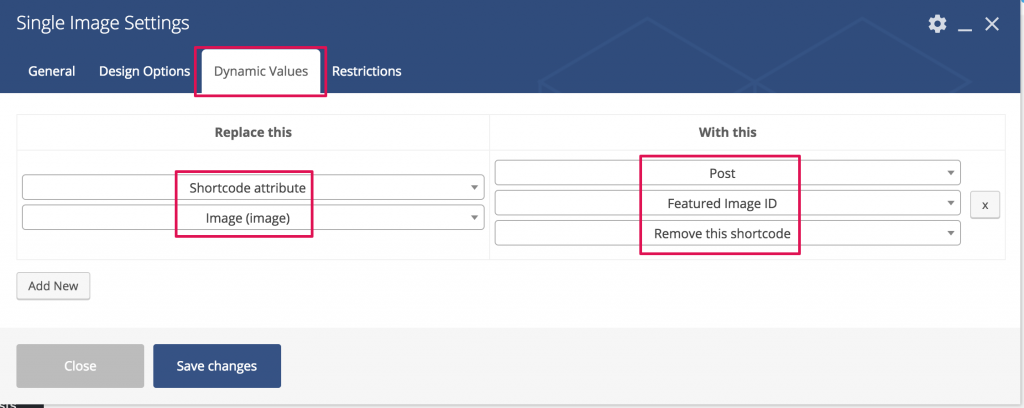Sometimes themes offer templates where you don't see featured image displayed when viewing that post type. Or probably you want to create a custom page template and display featured image somewhere in the content. Follow these simple steps below to accomplish this task:
Done
That's it! Now, when you add featured image to your post, it will be shown instead of that Single Image with replacement you've added.